Notice
Recent Posts
Recent Comments
Link
| 일 | 월 | 화 | 수 | 목 | 금 | 토 |
|---|---|---|---|---|---|---|
| 1 | 2 | 3 | 4 | 5 | 6 | 7 |
| 8 | 9 | 10 | 11 | 12 | 13 | 14 |
| 15 | 16 | 17 | 18 | 19 | 20 | 21 |
| 22 | 23 | 24 | 25 | 26 | 27 | 28 |
| 29 | 30 |
Tags
- 백준
- 안드로이드
- activity
- onMeasure
- CustomView
- CoordinatorLayout
- CollapsingToolbarLayout
- hilt
- DataBinding
- AppBarLayout
- 알림
- Android
- View
- LiveData
- 알고리즘
- ViewModel
- Coroutine
- Navigation
- Behavior
- sqlite
- onLayout
- lifecycle
- room
- Algorithm
- 코틀린
- recyclerview
- kotlin
- HTTP
- BOJ
- notification
Archives
- Today
- Total
개발일지
Android In A..Z - Google API (Google Map) 본문
Android Google Map을 활용하여 간단하게 즐겨찾기 기능을 구현했습니다.

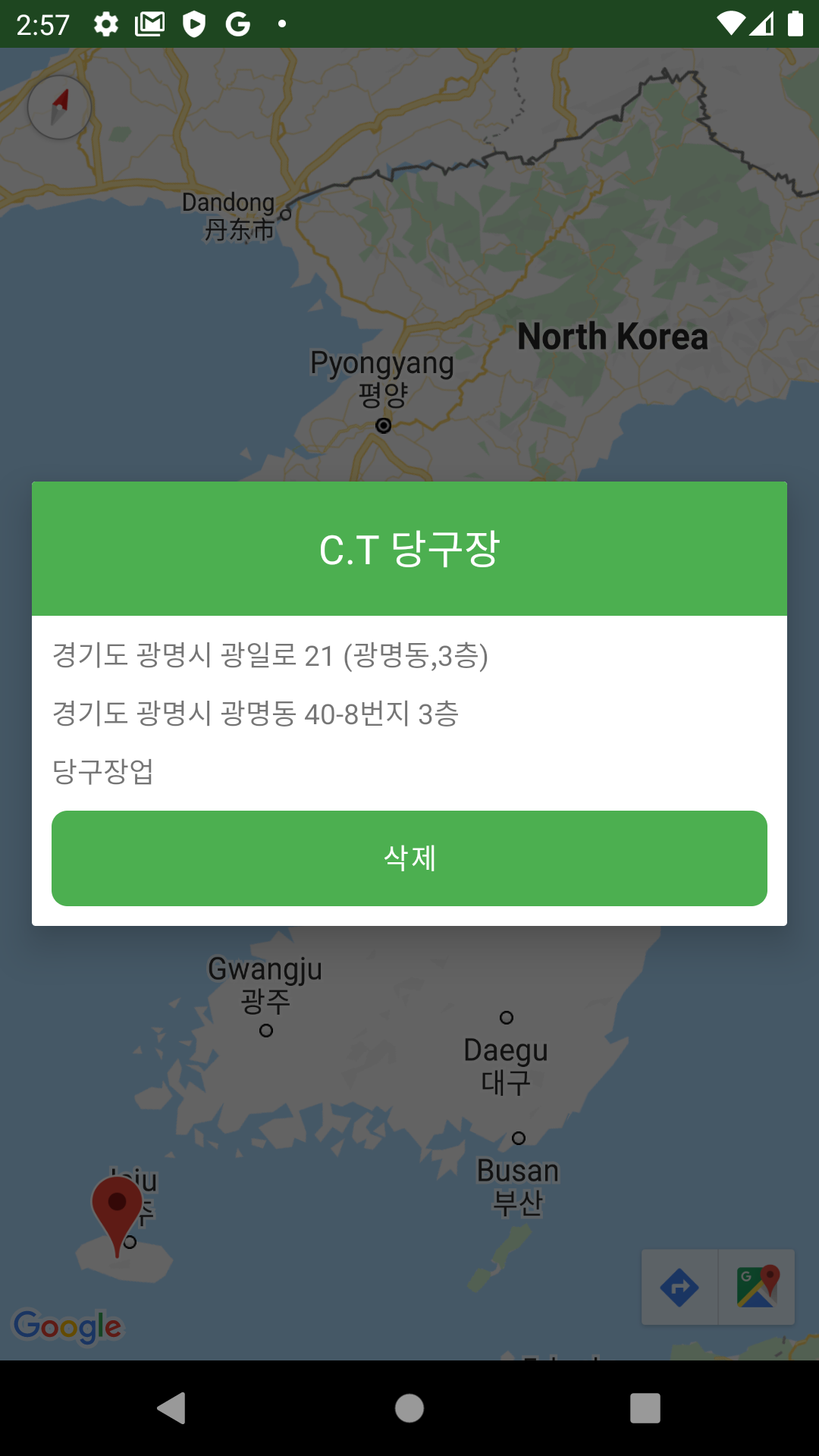
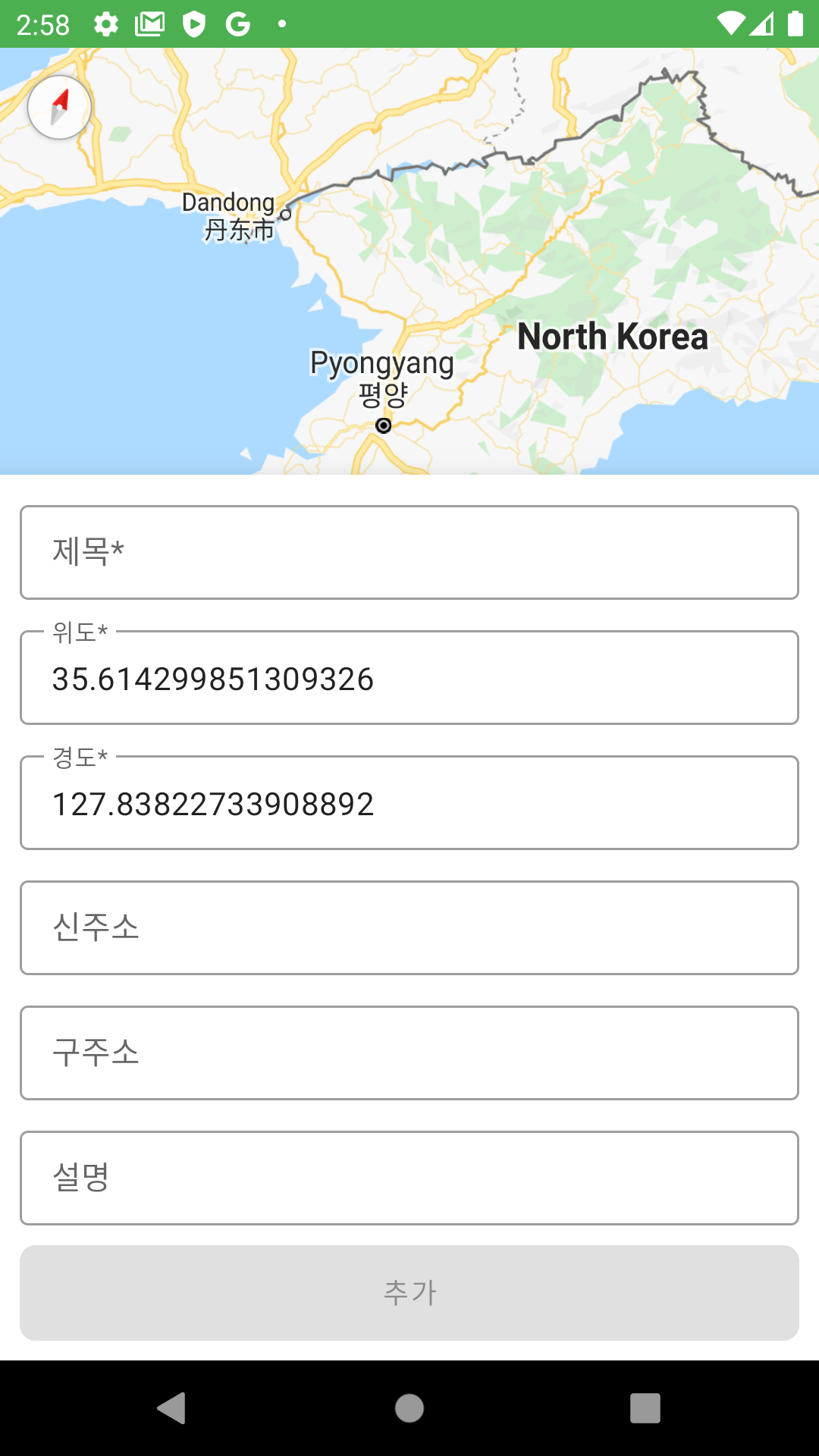
1. Application 등록
아래 사이트에 들어가서 Application을 등록한다.
https://console.cloud.google.com/?hl=ko
Google Cloud Platform
하나의 계정으로 모든 Google 서비스를 Google Cloud Platform을 사용하려면 로그인하세요.
accounts.google.com
2. Google Map API 등록
API 서비스 -> API 라이브러리로 가서 Maps SDK for Android를 등록한다.
=> API Key가 발급된다.

3. API KEY 등록
AndroidMenifest.xml에 application사이에 <meta-data>를 통해서 KEY를 등록한다.
<?xml version="1.0" encoding="utf-8"?>
<manifest xmlns:android="http://schemas.android.com/apk/res/android"
package="com.taetae98.googleapi">
<uses-permission android:name="android.permission.INTERNET" />
<application
android:usesCleartextTraffic="true"
android:name=".application.HiltApplication"
android:allowBackup="true"
android:icon="@mipmap/ic_launcher"
android:label="@string/app_name"
android:roundIcon="@mipmap/ic_launcher_round"
android:supportsRtl="true"
android:theme="@style/Theme.GoogleAPI">
<meta-data
android:name="com.google.android.geo.API_KEY"
android:value="@string/google_geo_api_key" />
<activity
android:windowSoftInputMode="adjustResize"
android:name=".activity.MainActivity"
android:exported="true">
<intent-filter>
<action android:name="android.intent.action.MAIN" />
<category android:name="android.intent.category.LAUNCHER" />
</intent-filter>
</activity>
</application>
</manifest>4. Gradle 설정
// Google Map
implementation 'com.google.android.gms:play-services-maps:17.0.1'5. Map 사용
FragmentContainerView를 통해 SupportMapFragment를 지정한다.
<?xml version="1.0" encoding="utf-8"?>
<layout xmlns:android="http://schemas.android.com/apk/res/android"
xmlns:app="http://schemas.android.com/apk/res-auto">
<data>
<variable
name="onLocationAdd"
type="android.view.View.OnClickListener" />
</data>
<androidx.coordinatorlayout.widget.CoordinatorLayout
android:layout_width="match_parent"
android:layout_height="match_parent">
<androidx.fragment.app.FragmentContainerView
android:id="@+id/map"
android:name="com.google.android.gms.maps.SupportMapFragment"
android:layout_width="match_parent"
android:layout_height="match_parent" />
<com.google.android.material.floatingactionbutton.FloatingActionButton
android:id="@+id/floating_action_button"
android:onClick="@{onLocationAdd}"
android:src="@drawable/ic_round_add_location_24"
android:contentDescription="@string/location_add"
android:layout_width="wrap_content"
android:layout_height="wrap_content"
android:layout_marginEnd="20dp"
android:layout_marginBottom="20dp"
app:layout_anchor="@id/map"
app:layout_anchorGravity="bottom|end"/>
</androidx.coordinatorlayout.widget.CoordinatorLayout>
</layout>
실제로 MapView에 접근할 때 Fragment의 getMapAsync를 통해 Map을 접근할 수 있다.
@AndroidEntryPoint
class MapFragment : BindingFragment<FragmentMapBinding>(R.layout.fragment_map) {
private val viewModel by activityViewModels<MapViewModel>()
private val map by lazy { childFragmentManager.findFragmentById(R.id.map) as SupportMapFragment }
private var selectedPosition: LatLng? = null
override fun onViewCreated(view: View, savedInstanceState: Bundle?) {
super.onViewCreated(view, savedInstanceState)
onCreatePlaceList()
}
override fun onCreateView(inflater: LayoutInflater, container: ViewGroup?, savedInstanceState: Bundle?): View {
super.onCreateView(inflater, container, savedInstanceState)
onCreateMarkerClickListener()
onCreateOnLocationAdd()
onCreateMap()
return binding.root
}
private fun onCreateMap() {
map.getMapAsync {
it.setOnCameraMoveListener {
binding.floatingActionButton.hide()
}
it.setOnMapClickListener { position ->
selectedPosition = position
binding.floatingActionButton.show()
}
}
}
private fun onCreatePlaceList() {
viewModel.places.observe(viewLifecycleOwner) { list ->
viewModel.clear()
list.forEach { place ->
map.getMapAsync { map ->
map.addMarker(
MarkerOptions().apply {
title(place.name)
position(LatLng(place.latitude, place.longitude))
}
).also { marker ->
marker?.let { marker ->
marker.tag = place
viewModel.add(marker)
}
}
}
}
}
}
private fun onCreateMarkerClickListener() {
map.getMapAsync {
it.setOnInfoWindowClickListener { marker ->
val tag = marker.tag
if (tag is Place) {
findNavController().navigate(MapFragmentDirections.actionMapFragmentToInformationDialog(tag))
}
}
}
}
private fun onCreateOnLocationAdd() {
binding.setOnLocationAdd {
findNavController().navigate(MapFragmentDirections.actionMapFragmentToLocationAddDialog(selectedPosition))
}
}
}Git (예제코드)
https://github.com/KangTaeJong98/Example/tree/main/Android/GoogleAPI
GitHub - KangTaeJong98/Example: My Example Code
My Example Code. Contribute to KangTaeJong98/Example development by creating an account on GitHub.
github.com
'Android (안드로이드)' 카테고리의 다른 글
| Android in A..Z - Module 베포 (Jitpack) (0) | 2021.09.02 |
|---|---|
| Android in A..Z - Intent (0) | 2021.08.30 |
| Android in A..Z - WebView Bridge (0) | 2021.08.05 |
| Android in A..Z - Flow (0) | 2021.08.05 |
| Android in A..Z - Context (0) | 2021.08.05 |




